All you have to do is type the search string in the search-box located at the left side of the program. In the right side, where the list is located, the list will instantly be updated to reflect you search.
Every item in the list have an icon. It can either be a green "correct mark" or a red cross. If it is green everything should be allright. If its red it means that the program is probably already uninstalled and it's a so called "dead link".
 ZSoft Uninstaller includes a filter that enables you to show only these
items.
ZSoft Uninstaller includes a filter that enables you to show only these
items.Go to the menubar in the top, point you mouse at Filters and click it. Then press "Only show 'dead links'".
A dead link is defined by an item in the uninstalllation list that ZSoft Uninstaller has determined not to work because the exe-file the uninstall string points to doesn't exist. If the program exists or if the string points to msiexec.exe, rundll32, regsvr32 or rundll.exe it will not be considered a dead link!
In this menu you also find "only show crapware" and "Don't show hidden 'links'".
The former filters the list to only show things that are considdered "crapware". This is: Alexa, Aureate, Gator, BonziBuddy, HotBar, CyDoor, New.net, SaveNow, B3D Projector, WebHancer, Xupiter, OnFlow, Aureate, Radiate, CoolWebSearch, PurityScan, N-Case, msbbb, GAIN, CWS, Transponder, vx2, ISTbar, AUpdate, KeenValue, Internet Optimizer, Perfect Keylogger, TIBS Dialer.
Please note that this function is NOT perfect, for example you could have an application named "Company-softworks Internet Optimizer Pro" (just made that up ;) which winds up in the remains without it actually being crapware, so before you uninstall anything do a little researching yourself!
The later will filter out programs you have put into the "hide list".
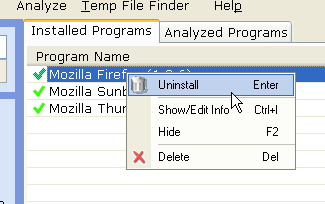 If you find a dead link, theres really no reason for it to stay in the
registry, and therefor you can delete it. Right-clicking on the list
brings forth a menu. When choosing "Delete" (or by simply pressing the
Delete key on you keyboard) you will be asked if you are sure, and if
you are, it will be deleted.
If you find a dead link, theres really no reason for it to stay in the
registry, and therefor you can delete it. Right-clicking on the list
brings forth a menu. When choosing "Delete" (or by simply pressing the
Delete key on you keyboard) you will be asked if you are sure, and if
you are, it will be deleted.Also in the right-click-menu we have the "Hide" button, wich adds the program to the hide lis. If the "Don't show hidden 'links'" option is enabled it will now be shown. This is usefull for programs you will never uninstall, and therefor shouldn't be bothered with (this could for instance be Windows Updates).
Also there is an "Uninstall" and a "Show/Edit Info" button. The former will start the uninstalltion procedure, try to guess where the program was installed, and, if the folder was not removed, ask the user if (s)he wan't so remove it, the later you can read more about here.
| In the "File" menu in the top you have 2 options:
Export the CURRENTLY SHOWN list to a text file or close the program. |
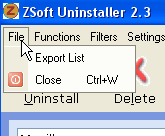 |
| In the "Functions" menu in the top you also have 2 options: You can either update the list or check the Internet for updates of ZSoft Uninstaller. | 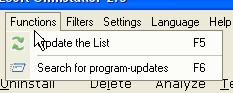 |
| In the "Settings" menu in the top you have 3 options. You can toggle the grid lines on or off. You can show a list of the programs you have chosen to hide, and delete them from the hide filter so they again will be shown eventhough the "don't show hidden 'links'" is enabled. You can chose a new font for the list - this might be useable for people needing a special font or encoding set to view some special characters. |
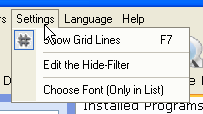 |
| In the "Language" menu you can chose among the avalable
languages. These are shown in the picture to the right. If you language is not avalable you can easyly translate it to you language youself. In the directory where you installed ZSoft Uninstaller there is a subdirectory called "lang". In this folder all the language files are located. To translate ZSoft Uninstaller simply make a copy of the english language file, rename it to you language, open the file with a text editor (notepad can do the trick) and translate everything in it. |
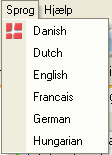 |
| In the "Help" menu in the top you can get help (this help file is what you get), go to ZSoft Uninstaller authors website and show some info about the program. | 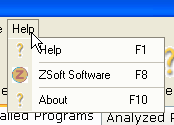 |